When I received quite a few email notifications from Google+ that
informed me of new posts and comments on the social networking site. Meanwhile
I didn’t mind in the beginning but it quickly turned into a problem as I
started to receive quite new few emails on daily basis. Since I visited Google+
at least once a day, the notifications were not really that helpful to begin
with, as I noticed what they notified me about when I visited Google+.
Disable Google+
Notifications
At the time I decided
to disable all notifications on Google+ to reduce the number of emails.And
since I’m probably not the only one who is wondering how to disable email
notifications, I decided to post this little how-to guide on how to do that.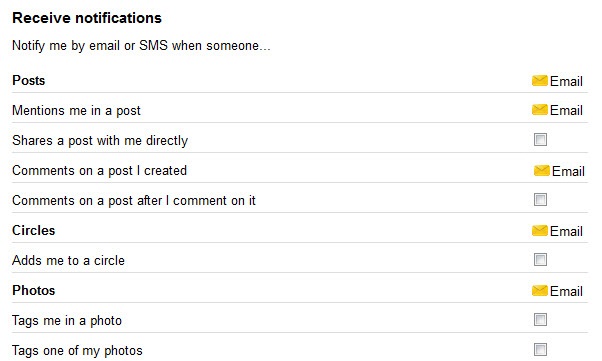
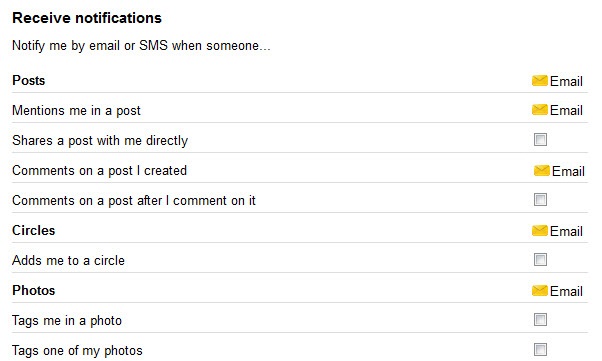
Disable Google+
Notifications
When you are on a
Google domain check the top right corner of the screen to see if you are signed
in to your Google account. If you are not signed in yet, click on the sign in
button to do that.
Click on your
profile image or the small arrow on the right of it, and select account from
the overlay that opens up.
This opens the
account management menu where you can make changes to your account. This
includes enabling 2-Step verification (recommended), taking a look at the
products available to you, or managing Google+’s settings.
A click on Google+
on the left opens privacy and notification settings that you can edit right
there on the page. Scroll down and take a look at the notification settings
here.
I have disabled all checked notifications and
the email subscription as well.You can keep some items checked if you want to
be notified about these events when they happen, and not when you happen to
visit the Google+ website again. Once you make changes, the preferences get
saved automatically.






0 comments:
Post a Comment