Lot of people using Gmail account always but on net If
anyone wants to use his/her gmail account on outlook for checking mails without
open gmail so for that are the steps which are as follows :-
The Add Account wizard comes up. Enter in your name, email address and
password twice, then click Next.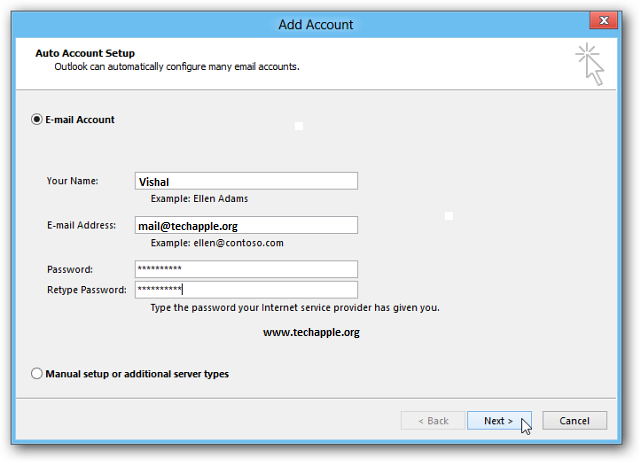
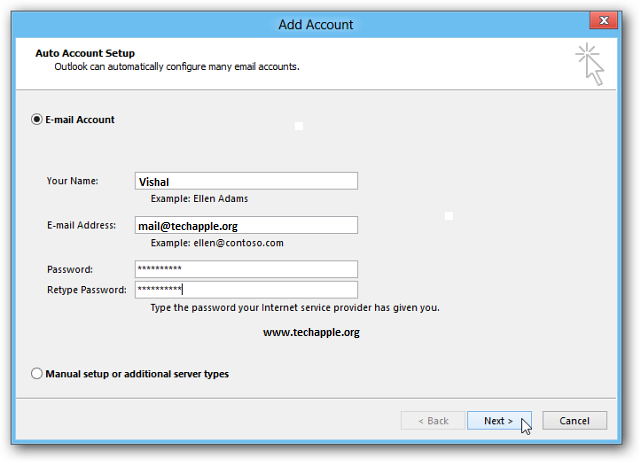










0 comments:
Post a Comment