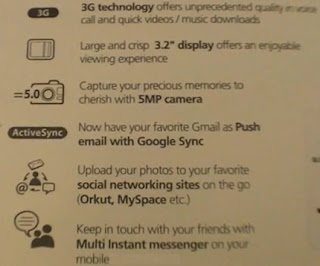I don’t like
Internet Explorer but lot of times we have to require IE to test for websites
testing
for checking the
scenario purpose on my Linux machine. So, here I am going to show how we can
install IE in Linux systems.
For IE installation in Linux, we need to have
Wine and
Winetricks
that allows us to run Internet Explorer. I used VMware with RedHat 6 for
installation of Internet Explorer 8 and works perfectly. You can follow my
steps below to install the any IE version like 7, 8 or 9 on your Linux systems
like RedHat, CentOS and Fedora. Before proceed of installation, I would like to
intend little description of Wine and
Winetricks which are as follows :-
Wine is an open source free software application for Linux systems that
used to run Windows applications on Linux .
Winetricks is a helper script to download and install various
redistributable run time libraries needed to run some programs in Wine. These
may include replacements for components of Wine using closed source libraries.
It has a menu of supported games/apps for which it can do all the workarounds
automatically. It also lets you install missing DLLs or tweak various Wine
settings individually.
Step 1: Downloading and
Installing Required Packages
First install the
Wine tool by using our
Wine installation procedure.
Once you finishes with Wine installation, move further installation steps.
(Note :
If you already have Wine installed on
your Linux systems, you can skip the Wine installation).
Step 1: Downloading and
Installing Winetricks
1. Download the Winetricks
script with Wget command
and Run the winetricks. Follow below installation instructions. (Note : You must run these commands in GUI window).
# wget
http://winetricks.org/winetricks
# cp winetricks
/usr/bin
# chmod +x
/usr/bin/winetricks
# winetricks corefonts
flash
During the
installation process you will asked you to install "Adobe Flash".
Simply agree and click on OK button.
2. Next download any IE version. Like I have download the IE 8.
# wget
http://download.microsoft.com/download/C/C/0/CC0BD555-33DD-411E-936B-73AC6F95AE11/IE8-WindowsXP-x86-ENU.exe
3. Start IE 8
installer using Wine.
# wine
IE8-WindowsXP-x86-ENU.exe
4. Once you run above command you will see screenshot of IE 8 installer.
5. Don’t select the Windows security updates option during
installation process as it may cause issues later on.
6. Next click on Restart now button to get effects. After
rebooting your system, you will see Internet Explorer 8 under Applications
–> Wine –> Programs.
7. Finally launch Internet Explorer 8 in Linux.